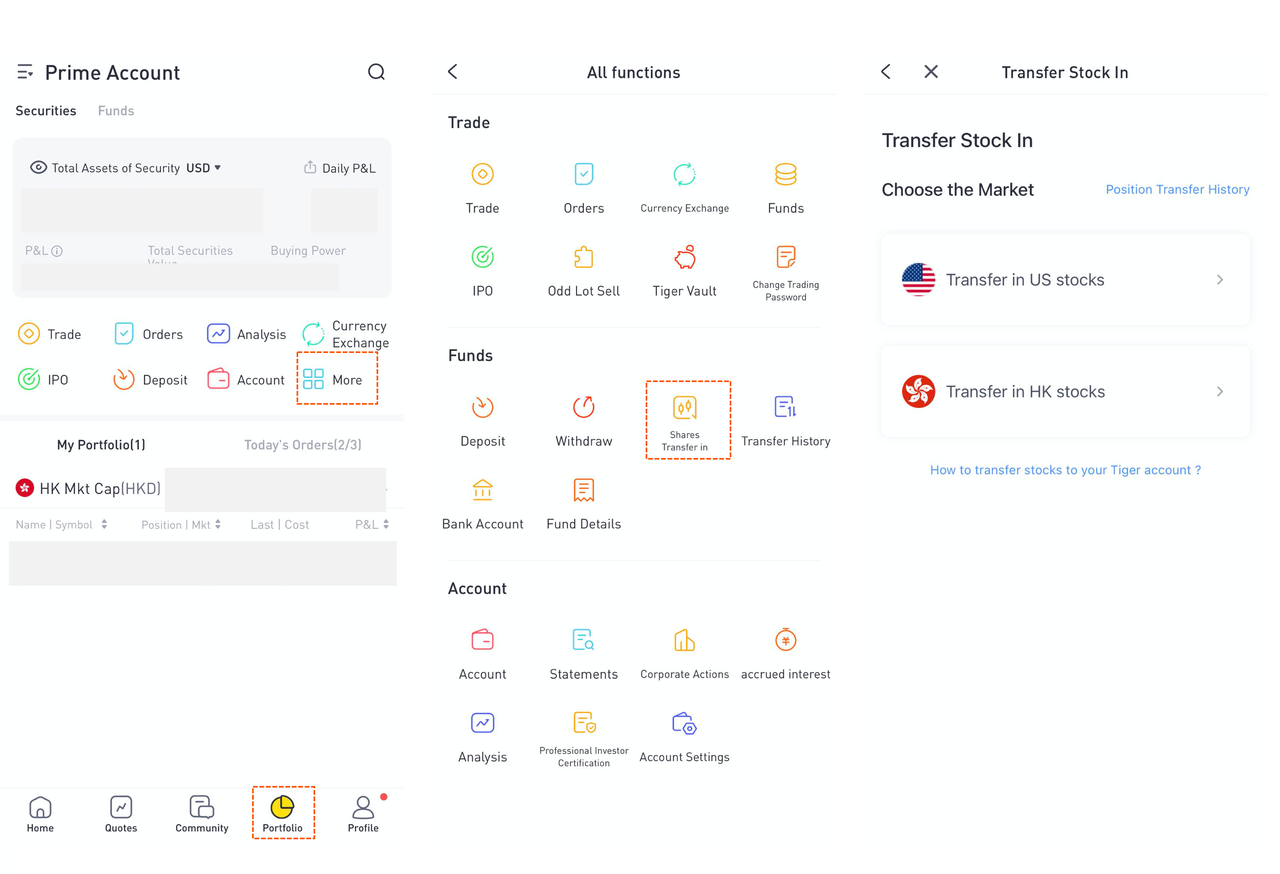How to submit transfer-stock application in Tiger
Tiger supports inbound transfer of US, HK ( including SZ/SH Northbound Trading Link ), AU, SG stock positions to Tiger Prime Account from other brokers.
Inbound Transfer Fees: Tiger does not charge any fee for inbound transfer. The delivery broker may charge fees, please check details with them and verify the amount of outbound fees.
Processing Time Frame: It generally takes 3-15 business days, and the specific time is subject to actual conditions, which depends on the outbound time. Tiger will complete the transfer within 1 to 2 business days after receiving the stocks from the counterparty.
Receiving physical delivery of a structured note's underlying assets:When an issuer exercises their right to transfer the underlying assets to the investor of a certain structured note product, a third-party "delivery fee" of USD 150 to deliver the underlying assets will apply to the investor. It will typically take 7 working days for the investor to receive the assets, but it is dependent on when the assets are delivered to Tiger.
NOTE: If you have any questions, please consult your business manager or call our customer service.
Below are the operating instructions of APP and official website, you can choose either way to operate.
Submitting at Tiger Trade App
1. Choose Stock Market
If you have not deposited:
1.1 Open "Tiger Trade" App, and log in. Click "Portfolio" > "More" > "Shares Transfer in"
1.2 Choose the market of the stocks to be transferred in.
Note: If you need to transfer positions from different markets, please submit the requests separately.
If you have not deposited yet:
Click "Home" > "Shares Transfer in" to access to the operation page.
2. Initiate a Request
2.1 Fill in the Broker Information
Fill in the name of the original broker, as well as the name and number of the account you opened with the original broker.
Note:
Tiger can only accept the inbound transfers from the delivery broker's account with the same name as your Tiger Account Name. If you have other requirement or questions, please contact your business manager or Tiger Customer Service for details of transfer.
If you cannot find your original broker in the list we have given, you can select "Other Brokers" and fill in the name and clearing code of the original brokerage firm (e.g. DTC code for US stocks, CCASS code for Hong Kong stocks), if you do not know the clearing code, please contact the original broker to obtain it.
2.2 Add Stocks
Please fill in the information of the stocks you need to transfer into Tiger, you can submit more than one stock at a time.
Note: The cost price per share should be filled in by you, which will be taken as the cost of the position transferred to the stock and used to calculate the profit and loss of the holding period; the system does not support subsequent changes at the moment, so please be careful in filling it in.
3. Confirm Information and Inform the Delivery Broker
3.1 Confirm Information
You can make changes and finalize the information you need to submit for the transfer on the following page. Click on "Submit" to submit your request. The transfer request can't be edited after submission.
Once the transfer request is submitted successfully, TIGER will perform the transfer for you as soon as possible.
3.2 Inform the Delivery Broker to Transfer
After the submission, please inform your original broker as soon as possible.
Be sure to save the "Tiger Receiving Account Info" to finish the transfer application form of the delivery broker, which also can be viewed in the Position Transfer Hisotry page.
Note: If you transfer Australian shares from a Share Registry, you do not need to notify the original broker of the transfer of shares.
p.s. Please refer to the actual operation steps in the APP for the required confirmation information, and this guideline information is only used as an operation example.
Submit on Official Website
Open Tiger official website, log in and click "My Account > Transfer Stock In". The steps afterwards are the same like at APP.